Windows Vista – Wireless
In order to be able to set up the wireless connection, your computer has to be equipped with a wireless adapter (“Network card”), the corresponding drivers have to be correctly installed, in Network and Internet -> Network and Sharing Center the interface has to be enable and the IP address has to be obtained using the DHCP Protocol.
If you are part of an institution affiliated to EDUROAM and you have an account, you can connect to wireless network from Alexandru Ioan Cuza University or you can create a PPPoE connection with username and password owned.
- Click on the wireless connection icon from System Tray and select Connect to a network
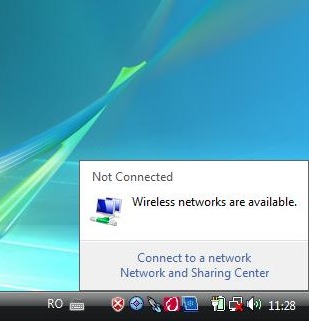
- Select the uaic network and then the Connect button
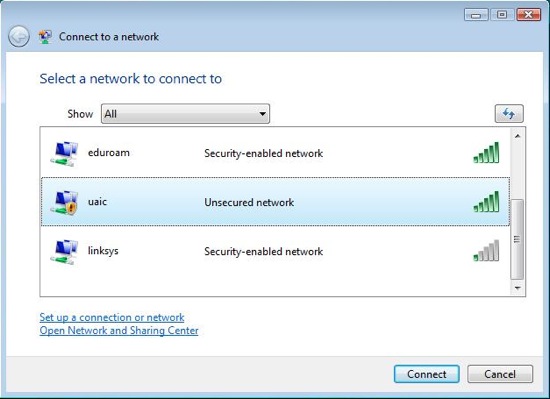
- The uaic network, being an open type network, does not require a user and a password and, consequently, you will be notified of this fact. Select the option Connect Anyway
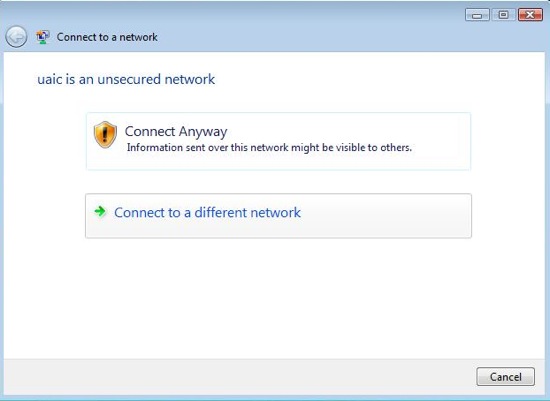
- In a few moments you will be connected to the uaic network, used for your registration as users
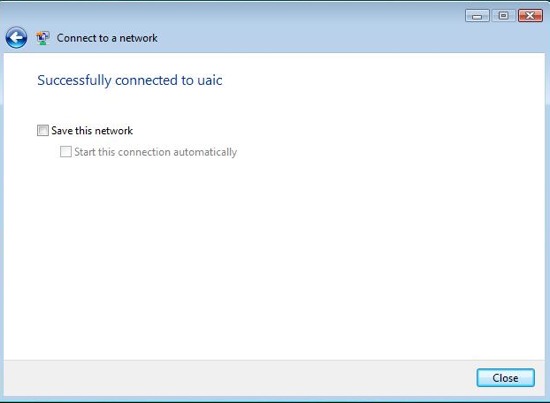
- In this moment, when opening any web page, you will be redirected to the registration page for the creation of the Internet access account.
- Given the fact that the security certificate of the server is of … type, your browser will emit a warning. In order to accept the security certificate, proceed as follows:
If you are using Microsoft Internet Explorer:
- Click pe Continue to this website (not recommended)..
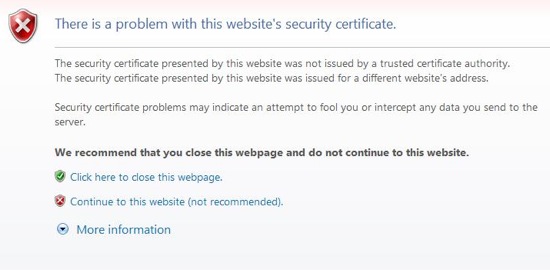
- For the registration click on one of the following links:
Registration form for university employees (teachers and auxiliary personel included)
Registration form for students
If you are using Mozilla Firefox:
- Click on the OK button of the initial security warning.
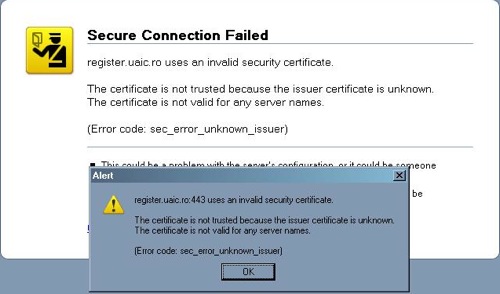
- Click on the Or you can add an exception
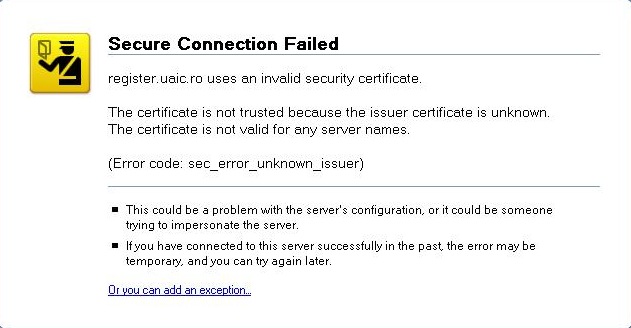
- Click on Add exception…

Click on Get Certificate
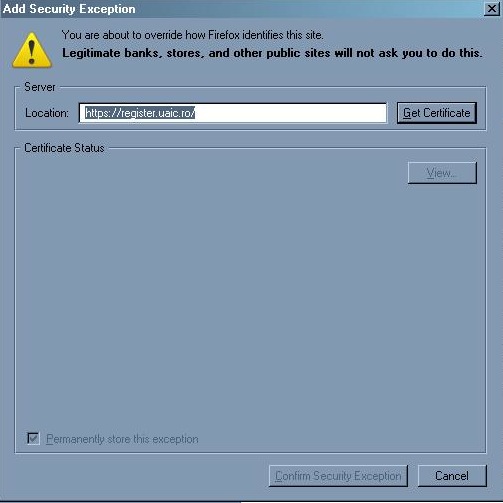
- Check the option Permanently store this exception and click Confirm Security Exception
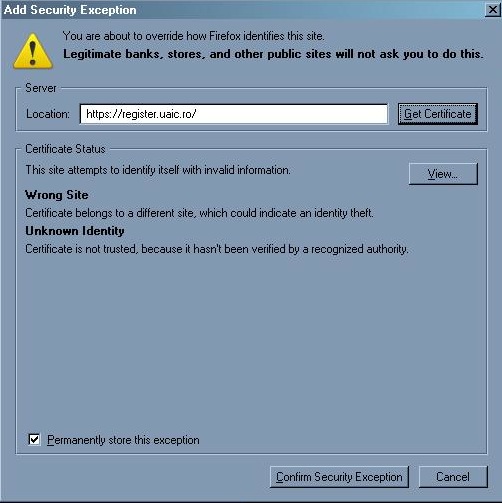
- In this moment, by using Mozilla Firefox, you can access without any problems the registration page of the users.
- For the registration click on one of the following links:
Registration form for university employees (teachers and auxiliary personel included)
Registration form for students
Registration form for guests (Guests – )
IMPORTANT !!! Studenții Erasmus și oaspeții trebuie să completeze formularul pentru oaspeți disponibil aici. (Erasmus students and guests are required to apply for a LDAP account using the guest form available here.)
In this moment, irrespective of the browser that you use, all the steps that you have to proceed for the registration are identical. For this reason, we will use only Microsoft Internet Explorer for the exemplification.
Attention!!! By filling in the registration form, you acknowledge your agreement with the Security Policy and the Security Plan of the Alexandru Ioan Cuza University.
After the form is filled in, in maximum 3 working days, the data will be processed. Within the 3 working days, if your data were not yet processed, by accessing the verification page of the existence of the account you will be notified that your personal data cannot be found in the database.
- If there is no discrepancy between the data introduced by you in the registration form and those from the database of the Alexandru Ioan Cuza University, the user name with which you will authenticate in the network can be found out by accessing, within the 3 working days, the verification page of the existence of the account.
- If upon the data verification there were traced some discrepancies between the data introduced by you in the registration form and those from the database of the Alexandru Ioan Cuza University, your account will not be created. You can find the notification of this fact by accessing the evidence page of the rejected registration requests.
- After the data were processed and after you obtained the network access user name you have to access the link towards the page from where you can download the encryption program of the connection.
- This program also contains the automatic configuration module of your wireless connection
You will select the program for your faculty or department
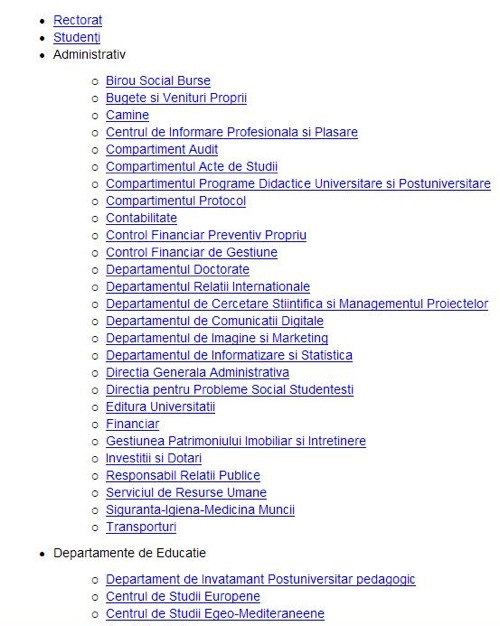
You will launch the saved program
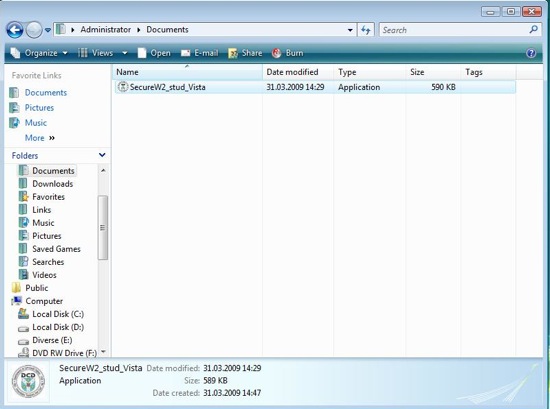
- Confirm the utilization of the interface in English by selecting the OK button
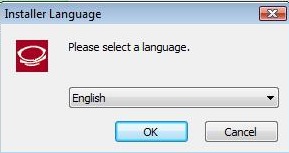
- Select Next in order to start the installation of the program
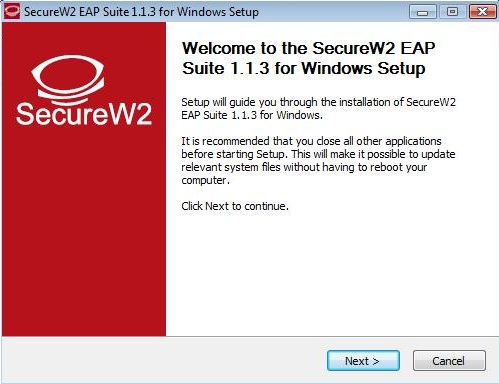 Select I Agree in order to accept the program license
Select I Agree in order to accept the program license
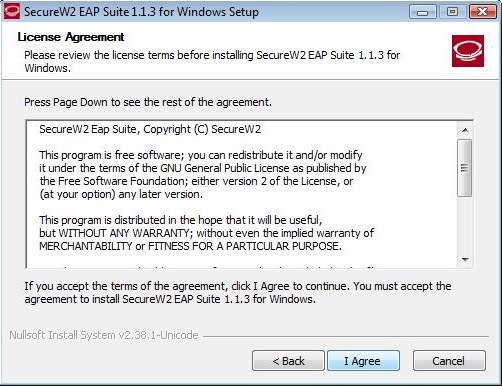 Keep the default options and select the Install button
Keep the default options and select the Install button
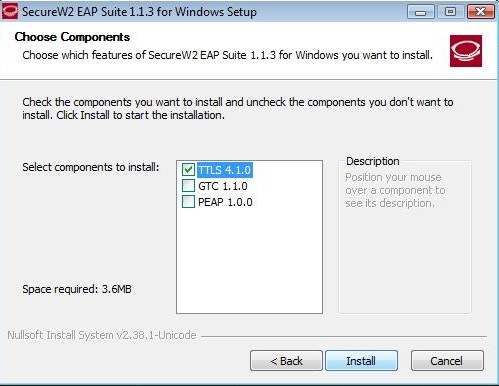
- Upon the completion of the program installation check the option I want to manually reboot latter and select the Finish button
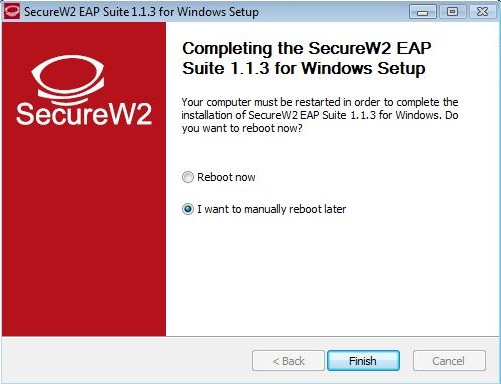
- In a few moments you will be informed, through a balloon tip in the right corner of the display that in order to connect to the wireless network some additional data are necessary.
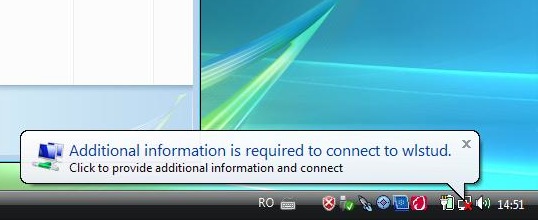
- Click on this balloon tip and your authentication data in the network will be requested.
You will introduce the user name of type firstname.lastname@uaic.ro and the password that you entered in the registration form
Observation!!!
You can always change your network access password , by accessing the link Schimbarea parolei (Change the password) from the main page.
Make sure that your user name will be obligatorily followed by the @uaic.ro characters!
Asigurati-va ca username-ul dv. va fi urmat de obligatoriu de caracterele @uaic.ro !
Attention!!! Because the characters that form your password are not visible on the screen you have to strictly respect the format of the characters that make up your password. The capital letters are different from the small letters, a password of the type abcd is different from one of the type AbcD!
- In this moment you can restart your computer. After the reboot, if you have used the option Save user credentials your authentication in the network will be made automatically.
