Windows XP – PPPoE
In order to set up the PPPoE connection, your computer has to be equipped with an Ethernet adapter (“Network card”), the corresponding drivers have to be correctly installed, in Control Panel -> Network Connections the interface has to be enable and the IP address has to be obtained using the DHCP Protocol.
If you are part of an institution affiliated to EDUROAM and you have an account, you can connect to wireless network from Alexandru Ioan Cuza University or you can create a PPPoE connection with username and password owned.
Observation: The users that already have an account and an access password in the network will go directly to the 5th step.
- In this moment, when opening any web page, you will be redirected to the registration page in order to create the Internet access account.
- Given the fact that the security certificate of the server is of a “self-signed” type, your browser will emit a warning
After the data were processed and you obtained the username, you can move to the setting of the PPPoE connection, in the following manner:
If you use Microsoft Internet Explorer :
- Click on Continue to this website (not recommended)..
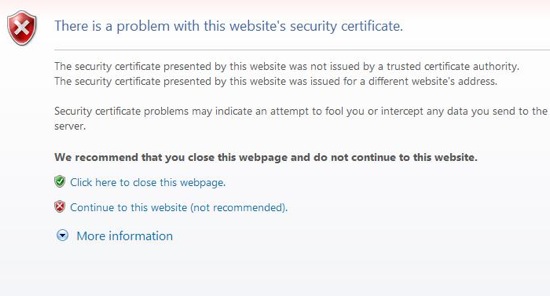
- You can register and complete the form:
Registration form for university employees (teachers and auxiliary personel included)
Registration form for students
If you use Mozilla Firefox:
- Click on OK:
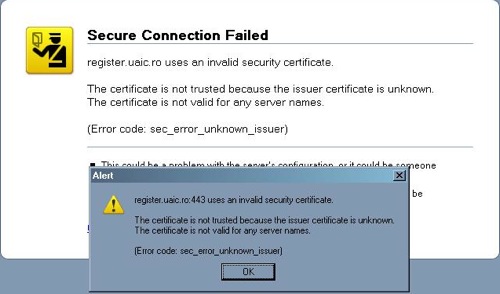
- Click on Or you can add an exception
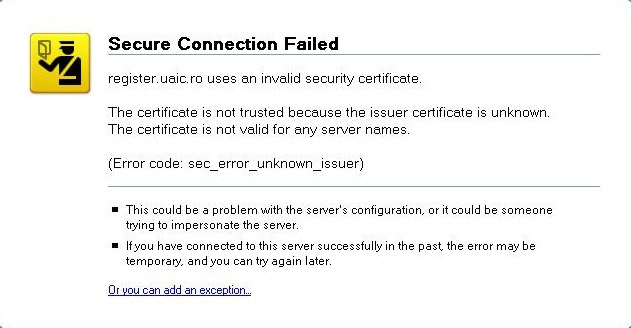
- Click on Add exception…

- Click on Get Certificate
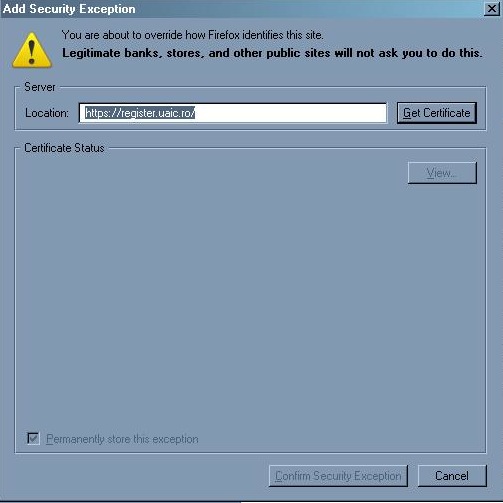
- Click on Permanently store this exception and click on Confirm Security Exception
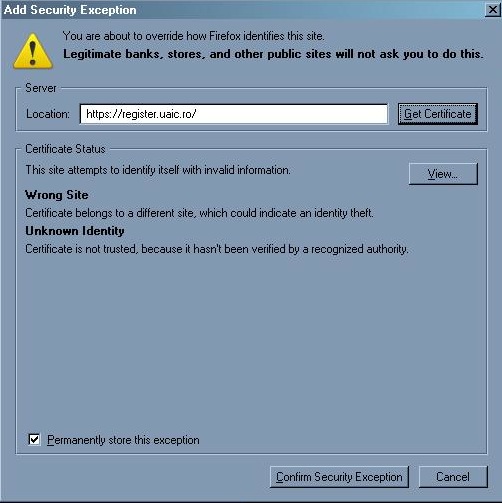
- You can register and complete the form:
Registration form for university employees (teachers and auxiliary personel included)
Registration form for students
Warning!!! By completing the registration form, you are agree with the terms of Security Policy and Security Plan of the University “Alexandru Ioan Cuza”.
The username (on the form firstname.lastname) will be created within 3 working days. If you have any questions related to the registration process please contact us at +40 232 201002.
For maintenance operations on your account you can use:
- Checking account (check that your account was created or not)
- People deleted (list that contains the deleted persons from directory LDAP)
- Change Password
If you forget your password or if someone steals it, the password can be changed only in person, in our department, Building B, Room 333, between 10.30 – 12.30, with the identity document (BI, CI, Passport).
After the data were processed and you obtained the username, you can move to the setting of the PPPoE connection, in the following manner:
-
- Click on Start -> Settings -> Control Panel
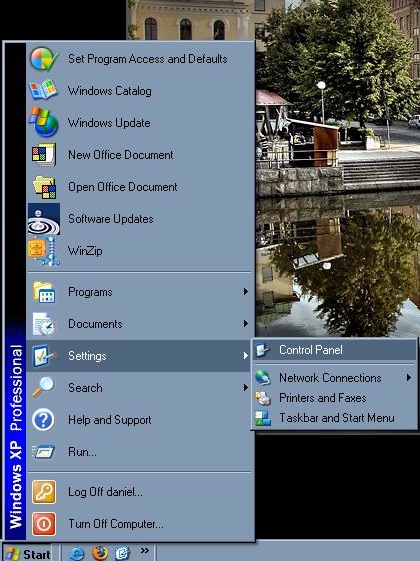
- In Control Panel, double click on Network Connections
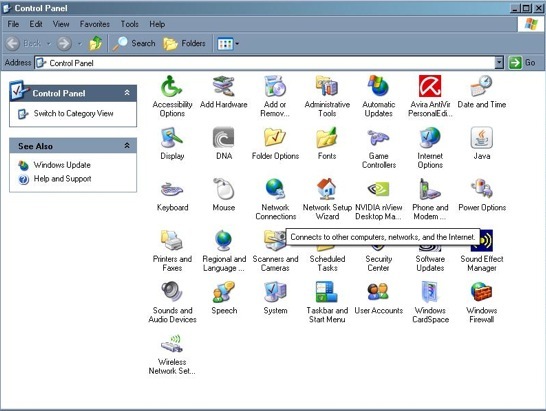
- Click on Create a new connection
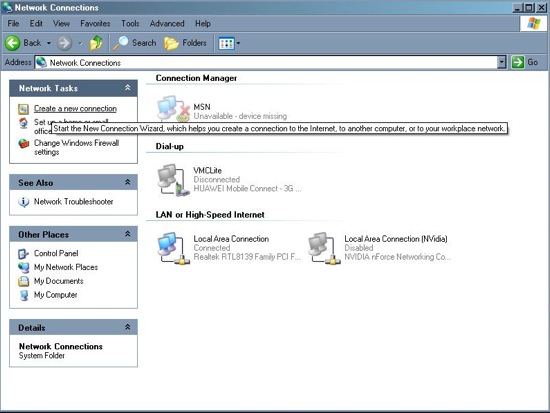
- In the Welcome to the New Connection Wizard window, click Next
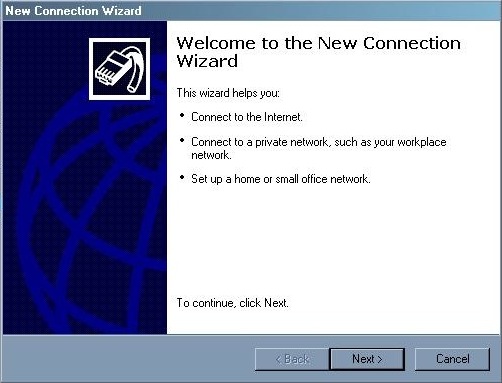
- Check Connect to the Internet and then click Next
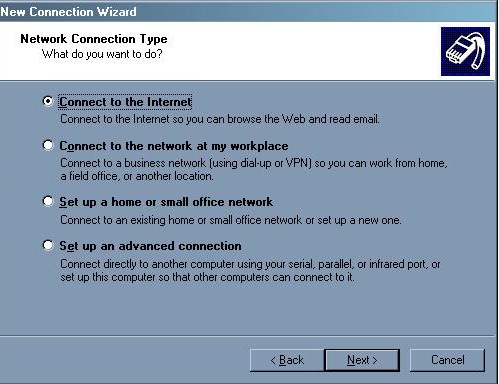
- Check Set up my connection manually and then click Next
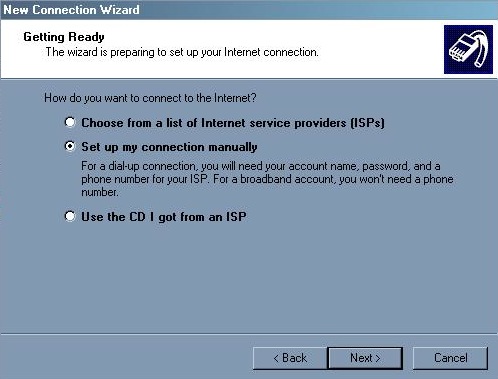
- Check Connect using a broadband connection that requires a username and password and then click Next
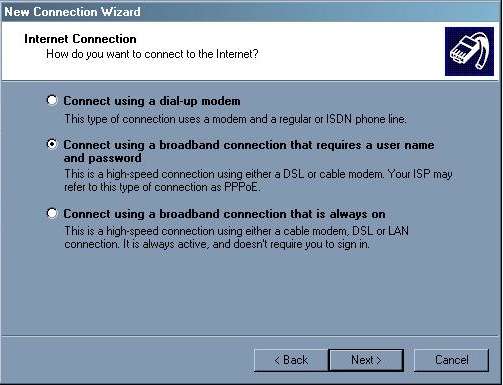
- In the ISP Name field introduce UAIC and then click Next
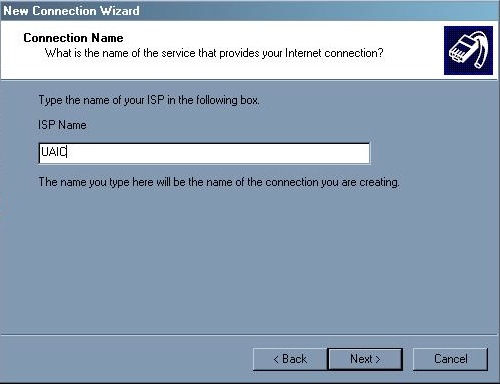
- In the User name field introduce your user name obtained following the registration.
- In the Password field introduce your password. It is the same password that you have introduced when you filled up the registration form
- In the Confirm password field reintroduce your password.
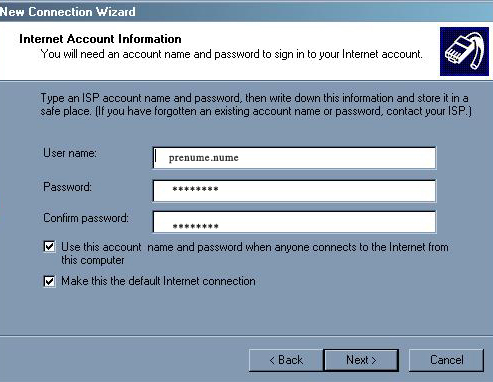
ATTENTION!
The authentication system distinguishes between the capital letters and the small letters.
If during the registration you filled up the form with capital letters (using Shift or Caps Lock) the password will be introduced in the same manner!
Options!
- Check the first option “Use this account name and password when anyone connects to the Internet from this computer” only if you wish that all your computer’s users …
- Check the second option “Make this the default Internet connection” only if you wish this connection to be the default connection.
ATTENTION!!
In case you check “Make this the default Internet connection”!
At a given moment, only a PPPoE connection can be marked as a default connection!
Other possible PPPoE connections that exist on your computer (for example, the PPPoE connection to a commercial provider as RDS&RCS) will be able to be activated only manually (with double click).
A PPPoE connection can be marked as default in the following manner:
- Right click on the respective connection.
- In the menu click the option “Set as default”
