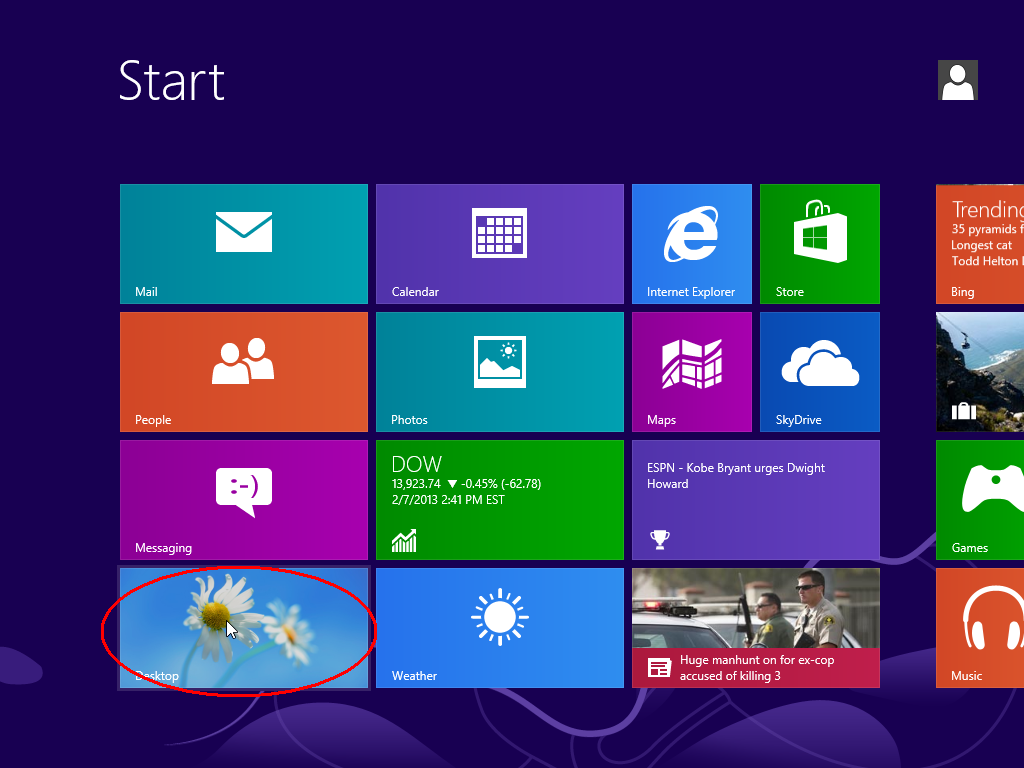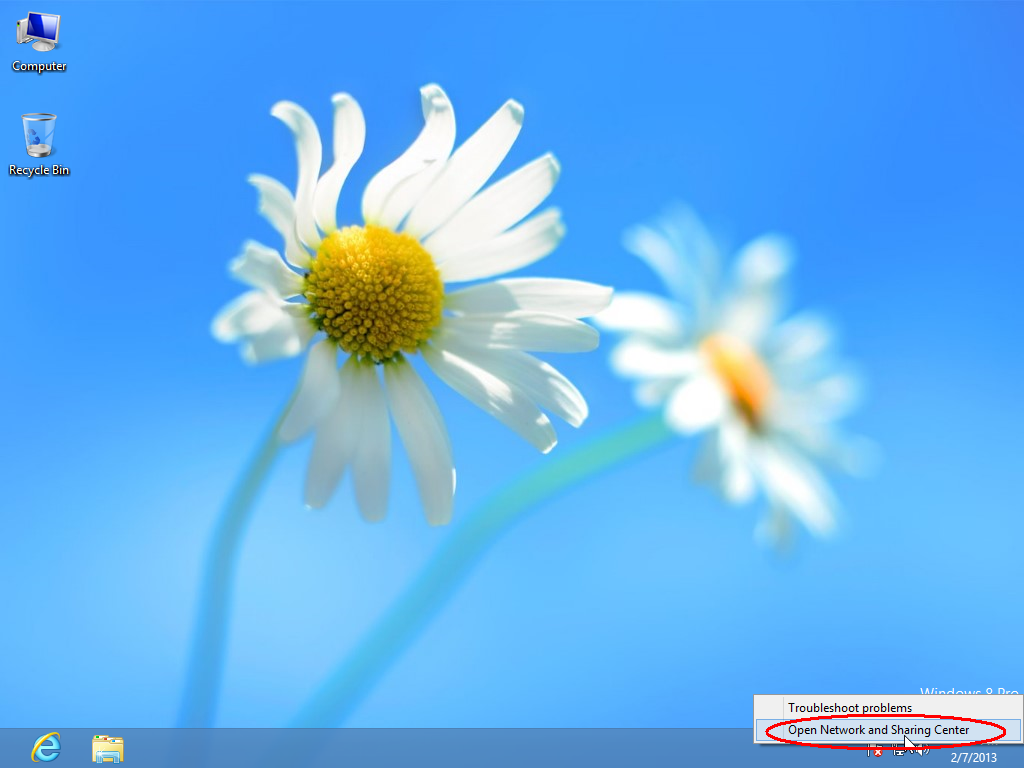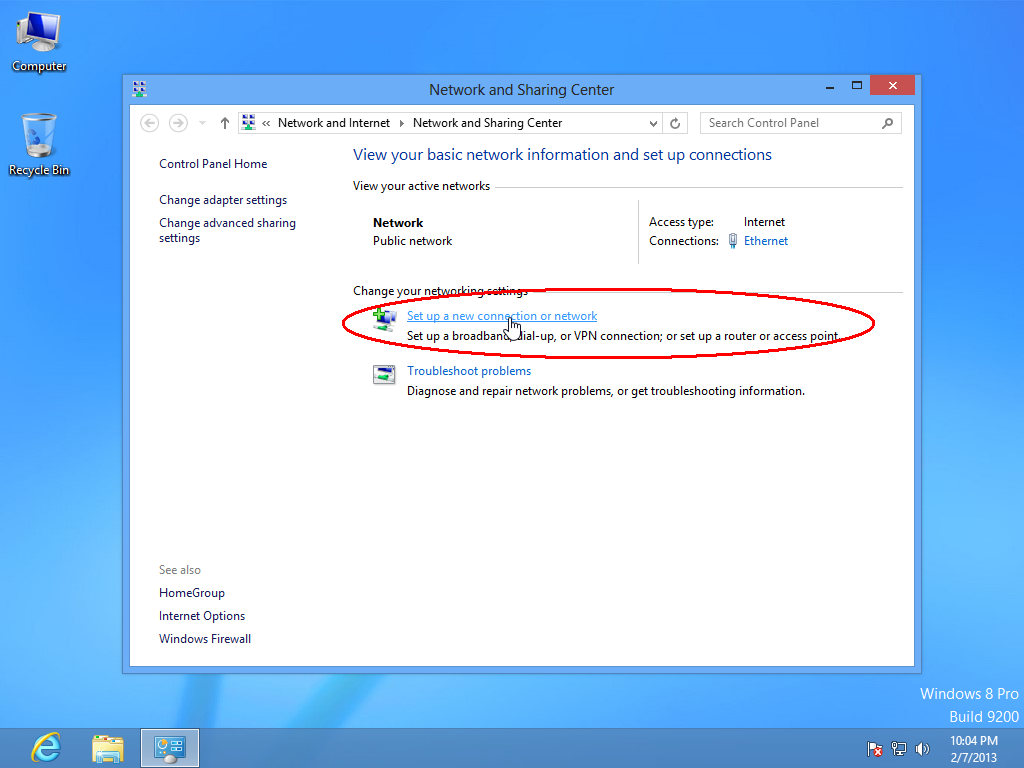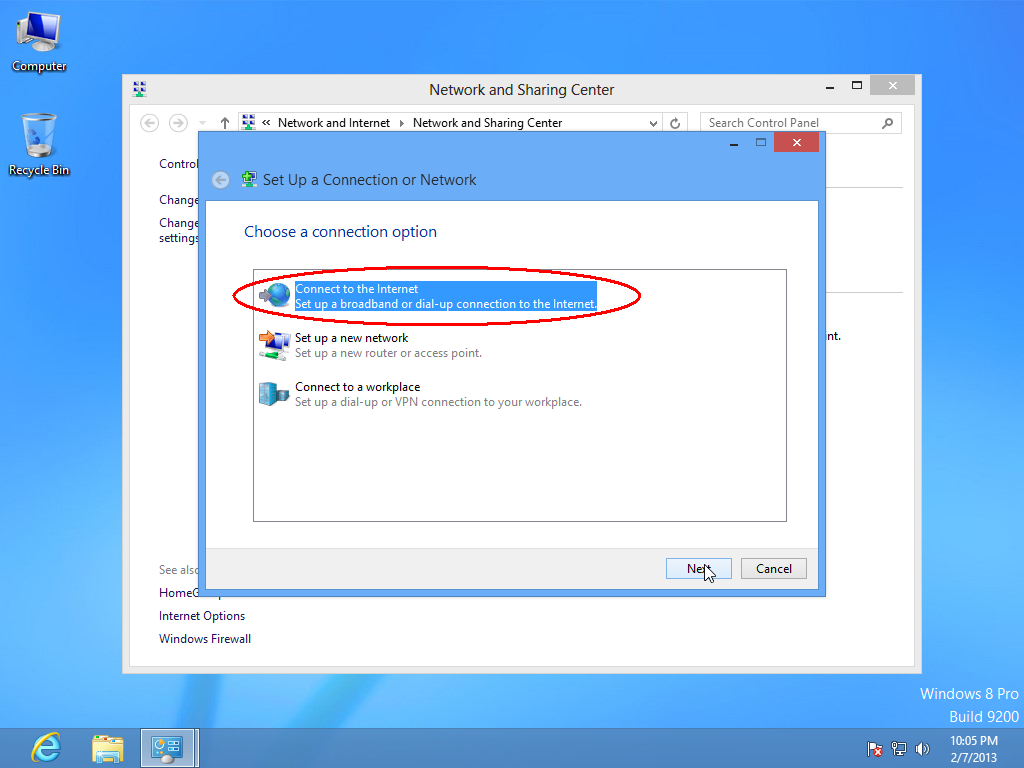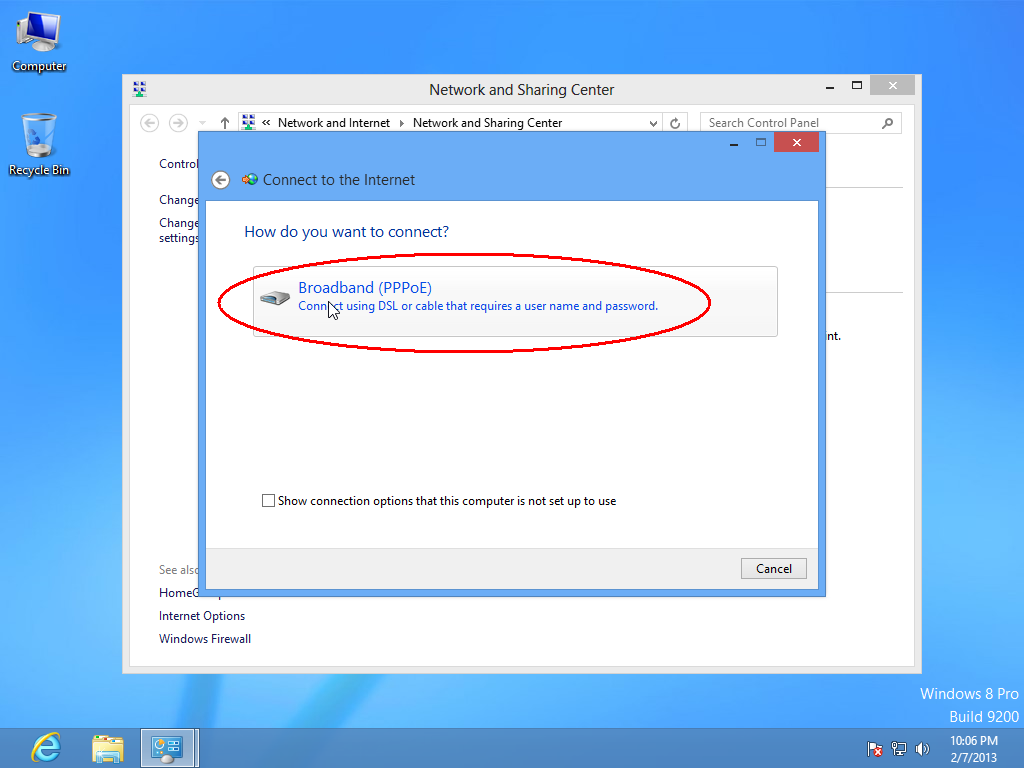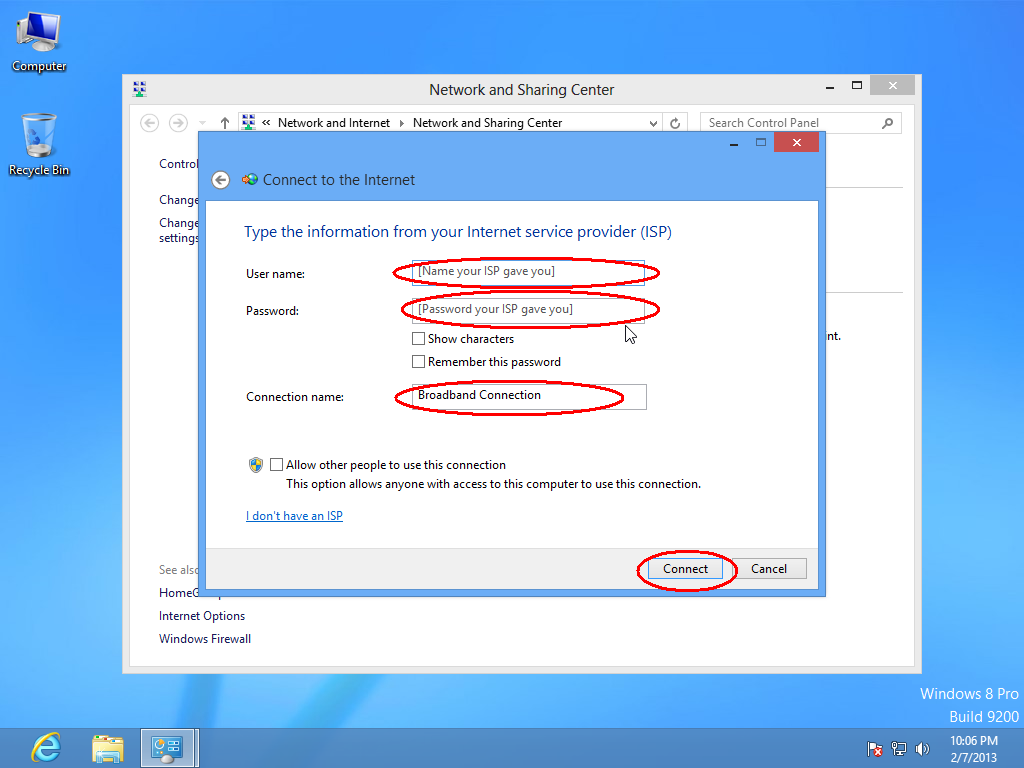Windows 8 – PPPoE
In order to set up the PPPoE connection, your computer has to be equipped with an Ethernet adapter (“Network card”), the corresponding drivers have to be correctly installed, in Control Panel -> Network Connections the interface has to be enable and the IP address has to be obtained using the DHCP Protocol.
If you are part of an institution affiliated to EDUROAM and you have an account, you can connect to wireless network from Alexandru Ioan Cuza University or you can create a PPPoE connection with username and password owned.
Observation: The users that already have an account and an access password in the network will go directly to the 5th step.
- In this moment, when opening any web page, you will be redirected to the registration page in order to create the Internet access account.
- Given the fact that the security certificate of the server is of a “self-signed” type, your browser will emit a warning
After the data were processed and you obtained the username, you can move to the setting of the PPPoE connection, in the following manner:
If you use Microsoft Internet Explorer :
- Click on Continue to this website (not recommended)..
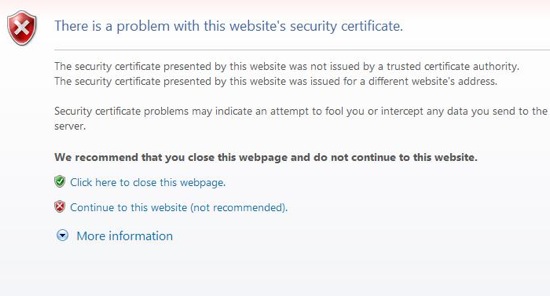
- You can register and complete the form:
Registration form for university employees (teachers and auxiliary personel included)
Registration form for students
If you use Mozilla Firefox:
- Click on OK:
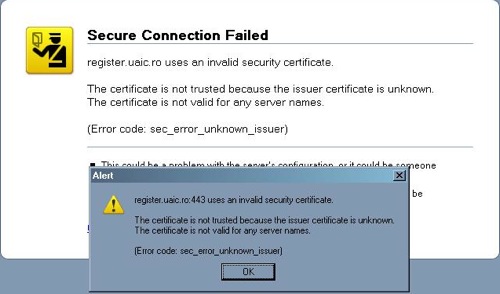
- Click on Or you can add an exception
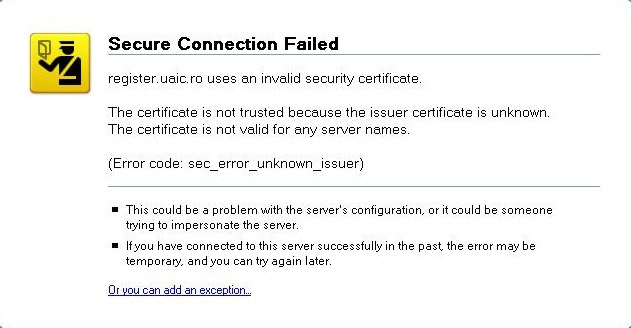
- Click on Add exception…

- Click on Get Certificate
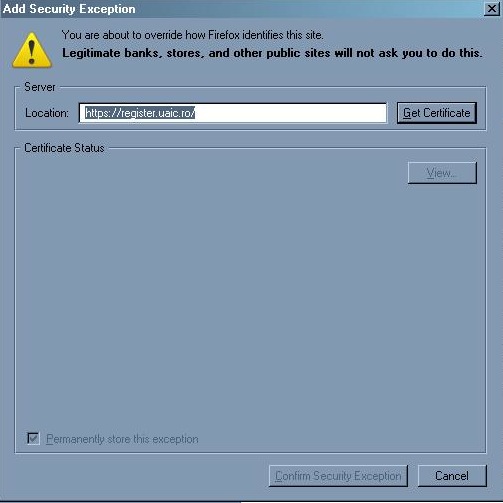
- Click on Permanently store this exception and click on Confirm Security Exception
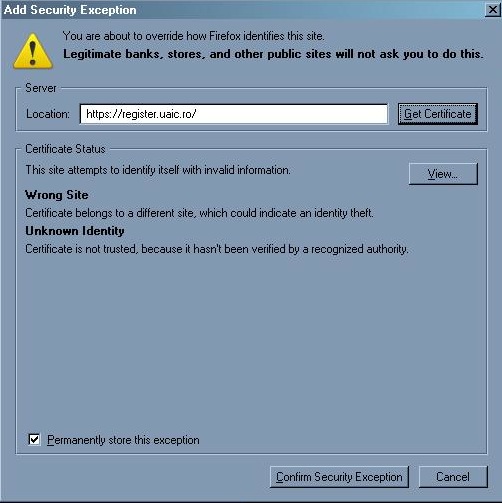
- You can register and complete the form:
Registration form for university employees (teachers and auxiliary personel included)
Registration form for students
Warning!!! By completing the registration form, you are agree with the terms of Security Policy and Security Plan of the University “Alexandru Ioan Cuza”.
The username (on the form firstname.lastname) will be created within 3 working days. If you have any questions related to the registration process please contact us at +40 232 201002.
For maintenance operations on your account you can use:
- Checking account (check that your account was created or not)
- People deleted (list that contains the deleted persons from directory LDAP)
- Change Password
If you forget your password or if someone steals it, the password can be changed only in person, in our department, Building B, Room 333, between 10.30 – 12.30, with the identity document (BI, CI, Passport).
After the data were processed and you obtained the username, you can move to the setting of the PPPoE connection, in the following manner:
- Place the cursor in the desktop interface
- Click on the network connection icon from System Tray
- Select Open Network and Sharing Center
- Select Set up a new connection or network
- Select Broadband (PPPoE).
- In the User name field introduce your user name obtained following the registration
- In the Password field introduce your password. It is the same password that you have introduced when you filled up the registration form
- In the Connection name field: introduce UAIC and select Connect
If during the registration you filled up the form with capital letters (using Shift or Caps Lock) the password will be introduced in the same manner!