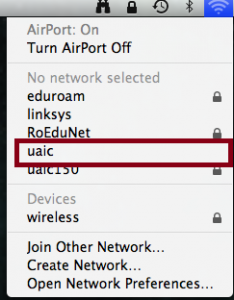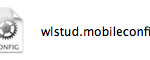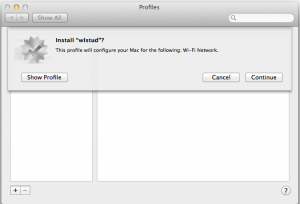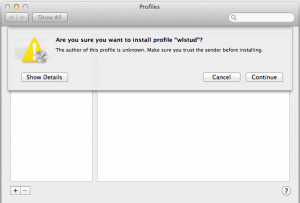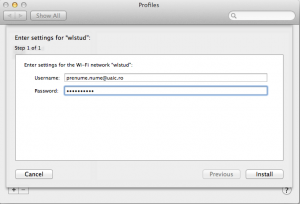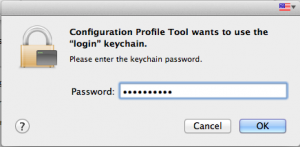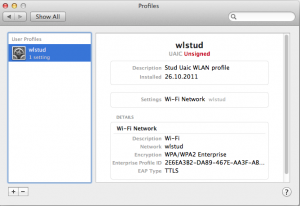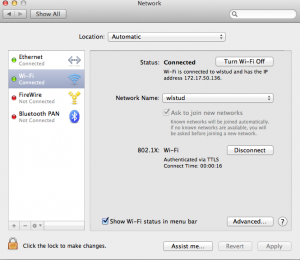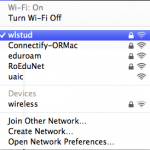Mac OS Lion / Yosemite – Wireless
The Connection Procedure at UAIC Wireless Network using the Mac OS Lion 10.8 operating system
Observation: In case you are not registered in the LDAP directory (you do not have an account name and a password) first follow the steps:
- Connect to the uaic network:
- When opening any web page, you will be redirected to the registration page for the creation of the network access account. In case your browser and / or antivirus do not allow the redirection, directly access the page: https://register.uaic.ro
- Fill in with attention all the fields of the corresponding registration form (employee / guest / student)
- By filling in the registration form, you acknowledge your agreement with the Security Policy and Security Plan of the Alexandru Ioan Cuza University. After the filling of the form, in maximum 3 working days, the data will be processed, and your user account will be created.
- If there is no discrepancy between the data you introduced upon registration and the data from the database of the Alexandru Ioan Cuza University, you can find out the user name with which you will log in the network by accessing , within the 3 working days, the page: https://register.uaic.ro/test-account.php.
- In case the registration form was not correctly filled in, your request will be rejected, and you can find out the motivation by accessing the page: https://register.uaic.ro/deleted.php.
- After the data were processed and you obtained the network access user name you will have to create a new wireless connection
In order to create a network connection you have to take the following steps:
- In order to be able to create the wireless connection, you have to open the application specific to your faculty/ department/ service
- Click on Continue
- Go to the next step by clicking Continue
- Fill in your data (the account name and the password)
- Go to the next step or write the password of the operating system user
- A new profile has been created
- In order to see if the authentication process succeeded you have to go to System Preferences -> Network -> and to notice if you have an active connection as in the following image:
- In this moment you can connect to the wlstud network